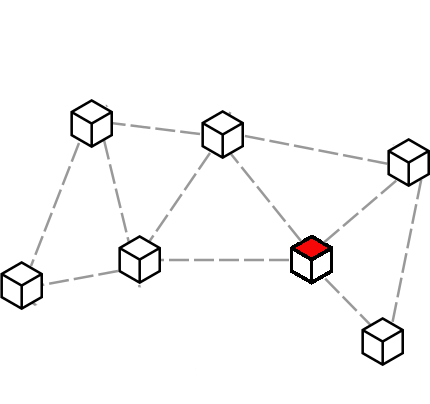

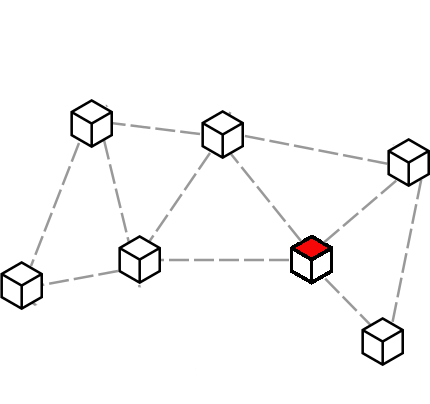
You can also install on Armbian or Raspberry Pi.
Obtain the Debian 12 netinstall, or the full install if you prefer.
wget https://cdimage.debian.org/debian-cd/current/amd64/iso-cd/debian-12.5.0-amd64-netinst.iso
Copy the image to a USB drive:
sudo dd if=debian-12.5.0-amd64-netinst.iso of=/dev/sdX bs=64k oflag=dsync status=progress
Connect the USB drive to the x86 system (old laptop, etc) which you will be using as a server, then boot from it. Install Debian as you usually would, making sure to select the installation of an ssh server.
If your x86 server fails to boot then go back to step 2 and try writing to the drive again, or using a different drive. Sometimes copying the image to the drive is not always entirely reliable.
Find you server's local IP address. It will usually start with 192.168.. A typical way to do this is to log in to your internet router and show the list of devices on your local network.
Log into your server using ssh.
ssh root@192.168.x.y
Update the system:
apt update apt upgrade
Then clone the LibreServer repository and checkout the bookworm development branch.
apt install -y git dialog build-essential cd git clone https://gitlab.com/bashrc2/libreserver cd libreserver git checkout bookworm
Install the LibreServer commands:
make install
Create an admin user:
adduser admin
Their name could just be "admin" and the other details, including the password, are unimportant. Whatever you set the password to it will be changed during the install process.
Now begin installing with:
sudo libreserver menuconfig
or for the onion version:
sudo libreserver menuconfig-onion
You will be prompted to select a language and then be given a new password. Write this down or store it in a password manager.
If you are not installing the onion version then you will be also be asked for dynamic DNS and domain name. The domain name must be one which you own, and not a free-as-in-gratis subdomain.
Installation may take a long time - possibly up to a few hours - depending on your type of drive and internet bandwidth, but you can leave it running unattended.
When installation is complete you can log into your server with a browser.
http://192.168.x.y/admin
The username is admin and the password is the one you wrote down previously.