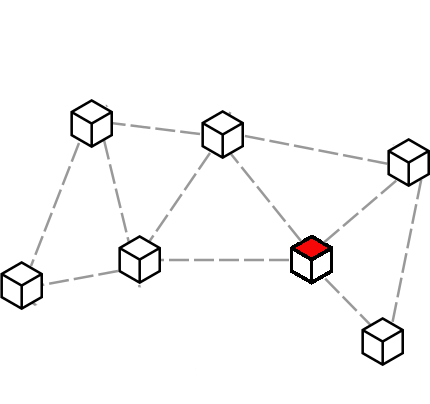

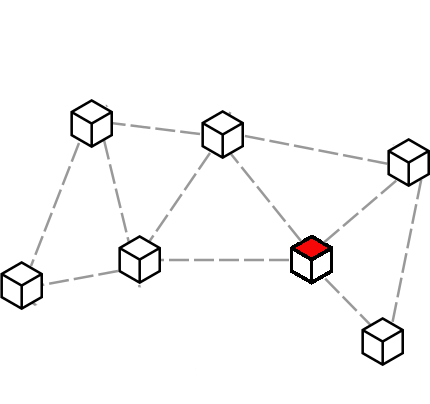
You can also install on an x86 machine, such as an old laptop or Raspberry Pi.
Download the Armbian image for your board. It must be version 11 (Bullseye), otherwise it won't work. Extract the image from its archive, then copy it to a microSD card:
sudo dd bs=32M if=[Armbian .img file] \
of=/dev/sdX conv=fdatasync,sync,noerror \
status=progress
Where /dev/sdX is the path for the microSD drive on your system.
When that's done use a tool such as Gparted to resize the partition on the microSD card to fill up any remaining available space.
Insert the microSD drive into your ARM board, connect it to your internet router with an ethernet cable and plug in the power.
The board should then show up somewhere on your local network. You can log into your internet router to see what devices are connected and obtain the local IP address for the board that way, or use a network scanning tool.
Once you know the local IP address of your ARM board then you can log into it with:
ssh root@[local IP address]
Using the default Armbian password of 1234. You should see the Armbian welcome message and will be asked to change the password, then create a new user account.
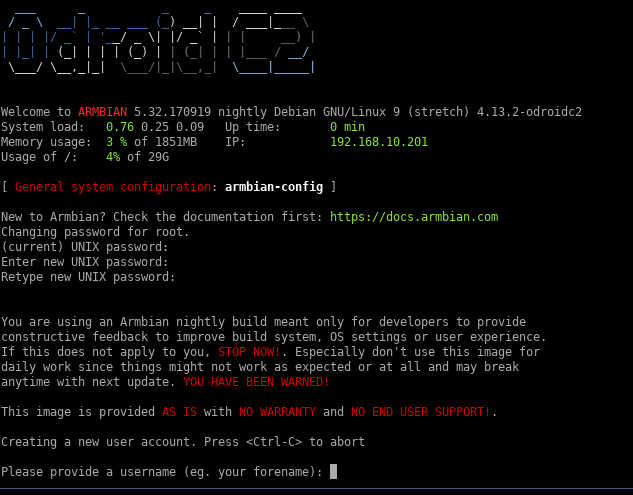
When the user account is created type exit to leave the ssh session then log back in with your new user account.
ssh myusername@[local IP address]
Become the root user:
sudo su
Update the system:
apt update apt upgrade
Then clone the LibreServer repository and checkout the bookworm development branch.
apt install -y git dialog build-essential git clone https://gitlab.com/bashrc2/libreserver cd libreserver git checkout bookworm
Install the LibreServer commands:
make install
Create an admin user:
adduser admin
Their name could just be "admin" and the other details are unimportant.
And now you can begin installing the LibreServer system. There are two ways of doing this. If you already own a domain name which you want to use then run:
libreserver menuconfig
Alternatively, if you don't own a domain name, don't have administrator access to your internet router or if you want to be able to access your sites only via onion addresses then run:
libreserver menuconfig-onion
You will then be taken through a few questions and the system will install.
Afterwards you'll be able to log into your system via the web interface at http://libreserver/admin or http://libreserver.local/admin. If your SBC isn't called "libreserver" on your local network then log into your internet router and see what name it has been assigned. If all else fails then navigate to [server local IP]/admin.
See the admin guide for advice on how to use LibreServer once it's installed.